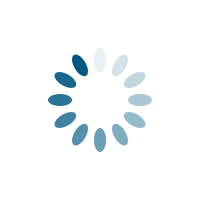
Help
- Getting access and support
- General rules
- Data deletion and protection rules
- User interface
- Normal procedures
- How to register a new operator
- General
- Forests
- Products
- Linked certificates/licences
- Contacts
- How to register a new certificate
- General
- Timeline
- Documents
- Linked operators
- Scope
- Contacts
- How to register a new PEFC trademarks licence
- General
- Timeline
- Documents
- Linked operators
- Contacts
- Special procedures
- Registering non-certified PEFC trademarks licence holders
- Transfering a certificate to another certification body
- Transfering a certificate to another PEFC national governing body
- Registering a PEFC Chain of Custody project certificates
- Statistics
- Description of features
- Frequently asked questions
- Definitions
- Certificate numbering requirement
- Supporting documents and templates
- References
Getting access and support
Access for new users can be obtained by writing an email to PEFC International (data@pefc.org) and providing the contact details for the new user account: first name, last name, role and email address. Your login account is personal and your login details must not be shared with anyone else (i.e. no sharing of accounts between multiple people).
When you first receive access, you will have to define your password here:
You can then log in via:
If you have any questions, comments or would like to propose a new feature in the database:
- Check the Frequently Asked Questions (FAQ) section
- Post your questions on the Podio Questions & Answers form
- Post your requests for new features on the Podio New feature request form
General rules
Without a systematic way to start and keep data clean, bad data will happen.
The following rules must always be followed:
- Never delete non-personal data (see Data deletion and protection rules).
- Never enter fictional information (e.g. fake address, fake email, fake name, etc), except for temporary testing purposes.
- When completing any form, fill in all mandatory fields (indicated by the red asterisk).
- All information must always be correct (up-to-date) and complete, including for expired, terminated, withdrawn and suspended certificates and licences. Everytime you update a record (e.g. certificates, licences, operator, products, forests, etc) verify that all the information is correct (up-to-date) and complete.
- Only activate the public visibility (on the "Find Certified" search engine) of a record if you have checked that the information is correct (up-to-date) and complete.
- Expired, terminated, withdrawn and suspended certificates and licences must be visible on the "Find Certified" search engine.
- Whenever possible, provide additional non-mandatory information (e.g. documents, product origins, regions, etc).
- If you notice an error or something not working correctly, please report it to the PEFC International Technical Unit (data@pefc.org).
Data deletion and protection rules
Data in the database must never be deleted. Certificates and licences that are not valid anymore (i.e. expired, terminated, withdrawn) must be kept in the database, because they are needed for retroactive accountability and statistics.
The above rule means:
- Do not delete certificates.
- Do not delete licences.
- Do not delete operators.
- Do not delete products.
- Do not delete forests.
- Do not delete the list of operators in the "Certificates > Operators" or "Licences > operators" pages.
- Do not delete events in the "Certificates > Timeline" or "Licences > Timeline" pages.
The only exceptions are:
- You can delete records which contain errors that cannot be corrected.
- You can delete records that were created for testing purposes.
- Upon formal request of a certified or licenced operator, you can delete its personal contact information (first name, last name, email, telephone).
The following data protection procedures are applicable:
- 5 years after the certificate becomes invalid or upon formal request by an operator (i.e. expired, terminated, withdrawn), personal contact information (first name, last name, email, telephone) must be deleted or anonymised.
User interface
The side navigation menu (on the left) lists the following pages:
- Overview provides a quick way of viewing and controlling the links between certificates, licences and operators. It also provides the option to download a CSV/XLSX file with all records aggregated.
- Certificates is where you can view, edit and add certificates linked to your administration.
- Licences is where you can view, edit and add PEFC trademarks licences linked to your administration.
- Operators is where you can view, edit and add operators (e.g. companies, forest owners, organizations, etc) linked to your administration.
- Forests contains the full list of forests linked to your operators.
- Products contains the full list of products linked to your operators.
- Flora contains the current list of tree species.
- Procedures > Accreditations contains the full list of accreditation certificates.
- Procedures > Notifications contains the full list of notification contracts.
- Contacts contains the list of contact details linked to your operators.
- Documents contains the full list of PEFC documents (e.g. standards, guidance, etc).
- Help provides guidance on how to use the PEFC database.
The user menu (on the top right) lists the following pages:
- Profile is where you can view and edit your user profile information.
- Change password is where you can change your password.
- Logout is used to log out of the database.
The database has two types of pages: list pages and details pages.
List pages display a list of records (only summary fields) and allow you to add new records. They have the following layout:

Details pages display detailed information about a single record. Most details pages are split into subforms which you can access through the top tabs navigation menu. They have the following layout:

Normal procedures
Operator registration
How to register a new operator
- Go to the Operators list page
- Click on the Add new button
- Complete the form and click the Update button at the bottom of the modal menu
- Click on the Name of the operator link in the Operators list page
- If applicable, add certified forests in the Forests tab
- If applicable, add certified products in the Products tab
- You can link the operator to existing certificates and trademarks licences in the Certificates/Licences tab
- Add one or multiple contacts in the Contacts tab
Data validation
Operator data is complete if:
- All mandatory fields (red asterisk) are completed in the "Operators > General" tab
- When applicable, forests are listed in the "Operators > Forests" tab
- When applicable, products are listed in the "Operators > Products" tab
- When applicable, at least one contact specified in the "Operators > Contacts" tab
If these criteria are not complete:
- the incomplete data warning icon will appear
Operator / General
The general tab includes all the primary information (e.g. name, type, address, etc) about an operator.See also
Operator / Forests
An operator can optionally be linked to one or multiple forests.
A fictional forest manager owns three certified forests. They are registered as follows:

| ID | Location name | Country | State/Region | Area [ha] |
|---|---|---|---|---|
| F-21XZC6 | Forest A | Spain | Bizkaia | 40 |
| F-9PF45B | Forest B | Spain | Bizkaia | 34 |
| F-T0GN7U | Forest C | Spain | Bizkaia | 80 |
See also
Operator / Products
An operator can optionally be linked to one or multiple products. The scope of certified products is generally available on the PEFC reporting form and on the certificate's appendix.
The certificate below lists product categories, raw material origin categories and a chain of custody method:
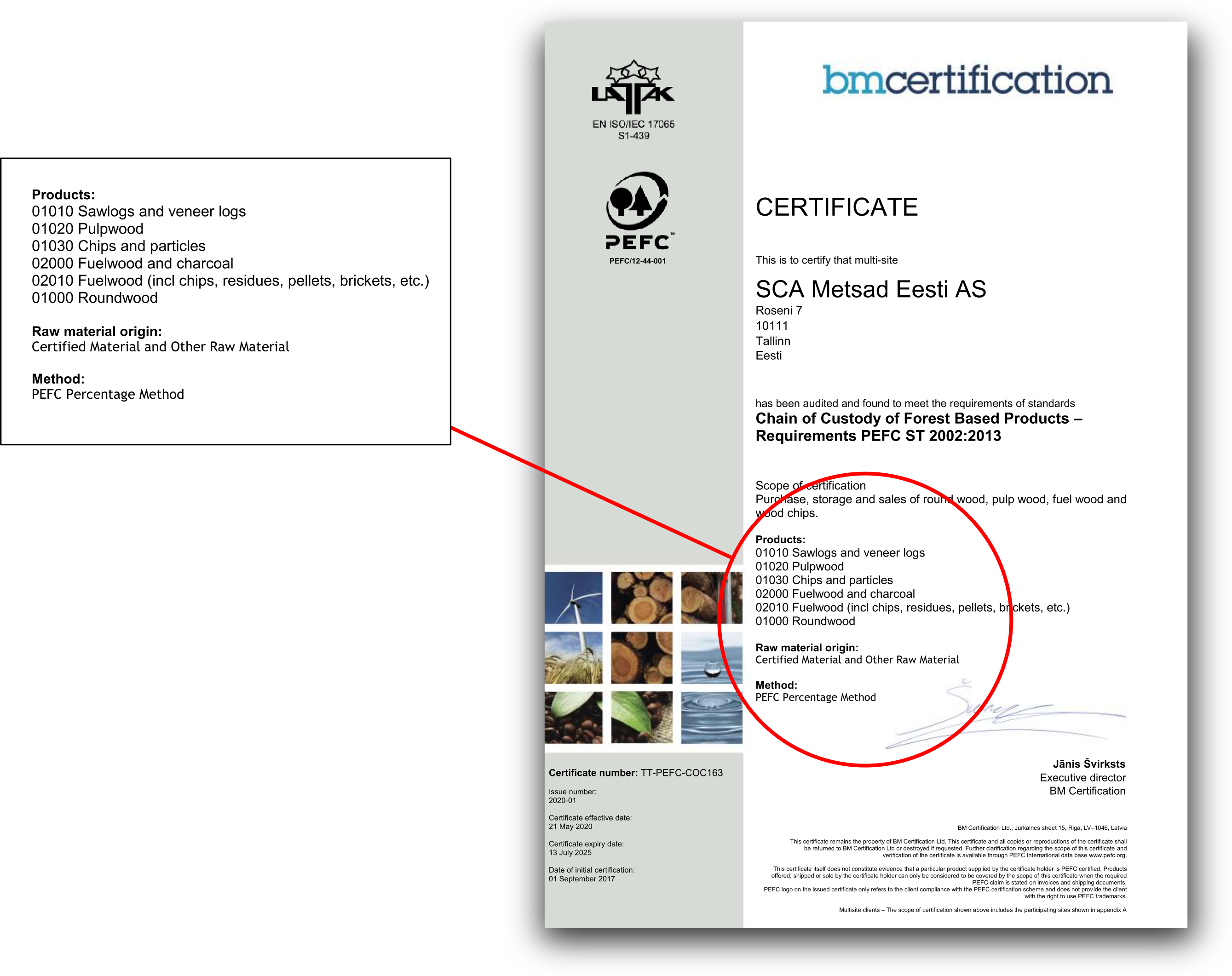
In this example, you would complete the products list as follows:
| ID | Method(s) | PEFC claim(s) | Recycled content | Category L1 | Category L2 | Category L3 | Active |
|---|---|---|---|---|---|---|---|
| P-21XZC6 | Percentage based method | No | 01000 - Roundwood | 01010 - Sawlogs and veneer logs | Not specified | Yes | |
| P-2LP679 | Percentage based method | No | 01000 - Roundwood | 01020 - Pulpwood | Not specified | Yes | |
| P-1O9IJV | Percentage based method | No | 01000 - Roundwood | 01030 - Chips and particles | Not specified | Yes | |
| P-34M5KL | Percentage based method | No | 02000 - Fuelwood and charcoal | 02010 - Fuelwood (incl. hips, residues, pellets, brickets, etc.) | Not specified | Yes |
See also:
Operator / Linked certificates and licences
An operator can optionally be linked to one or multiple certificates and trademark licences. The certificate-licence-operator linkage works reciprocally, i.e. you can either link an operator to a certificate (from the operators > certificates/licences tab) or link a certificate to an operator (from the certificates > operators tab) or link a licence to an operator (from the licences > operators tab).An operator is linked to two different certificates and trademark licences:
| Operator | Certificate | Licence | Visibility | Last update |
|---|---|---|---|---|
| Western Timber Vancouver, Canada Certificate holder |
BV-COC-12345 COC - Individual Valid |
PEFC/26-33-9836 C - COC Valid |
Yes | 05.06.2021 |
| Western Timber Vancouver, Canada Certificate holder |
SA-FM-2123 SFM - Individual Valid |
PEFC/26-23-97369 B - SFM Valid |
Yes | 21.02.2022 |
An operator is linked to a certificate only (no licence):
| Operator | Certificate | Licence | Visibility | Last update |
|---|---|---|---|---|
| Holz GmbH Munich, Germany Certificate holder |
SA-SFM-83672528 SFM - Individual Valid |
Yes | 01.03.2021 |
An operator is linked to a trademarks licence only (no certificate):
| Operator | Certificate | Licence | Visibility | Last update |
|---|---|---|---|---|
| Sylva Milano, Italy Certificate holder |
PEFC/18-44-56 D - Other Valid |
Yes | 11.02.2021 |
See also:
Operator / Contacts
One or multiple contacts can optionally be added to an operator. Only a single contact per operator is displayed on the public search engine.
See also:
Certificate registration
How to register a new certificate
- Go to the Certificates list page
- Click on the Add new button
- Complete the form in the General tab and click the Update button at the bottom of the page
- Complete the form in the Timeline tab
- Complete the form in the Documents tab
- Complete the form in the Operators tab
- The information in the Scope tab is completed automatically based on the certificate's linked operators.
- The information in the Contacts tab is completed automatically based on the certificate's linked operators.
Data validation
Certificate data is complete if:
- All mandatory fields (red asterisk) are completed in the "Certificates > General" tab
- A certificate holder is specified in the "Certificates > Operators" tab
- An initial issuance event in the "Certificates > Timeline" tab
- When applicable, re-issuance date(s), suspension(s), withdrawal, termination, transfer events must be listed in the "Certificates > Timeline" tab
- At least one expiry or termination or withdrawal event in the "Certificates> Timeline" tab
If these criteria are not complete:
- the incomplete data warning icon will appear
Certificate / General
The General tab contains the primary information (e.g. number, type, issuing certification body, accreditation, etc) about a certificate.
The list of available certification bodies depends on:
- Accreditations (the current list is visible on the Procedures > Accreditations page).
- Notification contracts (the current list is visible on the Procedures > Notifications page).
Only certification bodies with both a verified accreditation and a notification contract will be visible in the list of options. If a certification body is missing, please report it to the PEFC International Technical Unit (data@pefc.org).
Several fields - such as the certificate holder and status - cannot be modified directly:
- To set the status of a certificate, you have to add events in the Timeline tab. The certificate status then changes automatically on the relevant event dates.
- To set the certificate holder, you have to add a holder in the Operators tab.
See also:
Certificate / Timeline
The Timeline tab is a calendar in which you enter every significant formal event (e.g. audits, issuance, re-issuance, suspension, expiry, etc) based on what is written on the certificates and reporting form.
The timeline must include all certification events from the initial issuance date to the end of validity date (e.g. expiry, termination, withdrawal). The status has the following meaning:
| Status | Meaning |
|---|---|
| Valid | When the certificate holder fulfills the certification requirements (i.e. conformity) |
| Suspended | When the certification body decides to temporarily cancel the certificate because the certificate holder does not fulfill the certification requirements (i.e. non-conformity) |
| Expired | When the certificate reaches its scheduled expiry date |
| Terminated | When the certificate holder decides to voluntarily cancel its certification |
| Withdrawn | When the certification body decides to permanently cancel the certificate because the certificate holder does not fulfill the certification requirements (i.e. non-conformity) |
If you look at the certificate TT-PEFC-COC163 below, for example, you can see it was initially issued on September 1 2017, it was then re-issued on May 21 2020 and will expire on July 13 2025:

In this example, you would complete the certificate timeline as follows (note: the audit dates may also be added, if available):
| Date | Event | Status | Note |
|---|---|---|---|
| 03.08.2017 | Audit (primary) | Valid | |
| 01.09.2017 | Initial issuance | Valid | |
| 14.04.2021 | Audit (surveillance) | Valid | |
| 21.05.2021 | Re-Issuance | Valid | |
| 13.07.2025 | Expiry | Expired |
Certificate / Documents
The Documents tab allows you to attach various documents (e.g. certificate, audit report, reporting forms, etc) to a certificate.
The certificate below has multiple attached documents covering two certification cycles:
| Publication/Approval date | Document category | File | Note | Visibility |
|---|---|---|---|---|
| 15.08.2013 | Certificate reporting form | certificate_coc123_reporting form_2013.docx | Public | |
| 15.08.2013 | Certificate | certificate_coc123_2013.pdf | Public | |
| 15.08.2013 | Certificate appendix/schedule | certificate_coc123_appendix_2013.pdf | Public | |
| 01.09.2017 | Certificate reporting form | certificate_coc123_reporting form_2017.docx | Public | |
| 01.09.2017 | Certificate | certificate_coc123_2017.pdf | Public | |
| 01.09.2017 | Certificate appendix/schedule | certificate_coc123_appendix_2017.pdf | Public | |
| 01.09.2017 | Public audit report | certificate_coc123_audit_report_2017.pdf | Public | |
| 15.05.2019 | Withdrawal letter | certificate_coc123_withdrawal_2019.pdf | Private |
Certificate / Linked operators
A certificate can be linked to one or multiple operators. In the case of group certificates (e.g. CoC multi-site, CoC producer group, FM group), participants may join and exit the certificate independently from the main certificate timeline.
A fictional producer group certificate PEFC-COC-1234 has four linked operators:
- Participant 1 is the certificate holder. It joined the group at the beginning and is still active, thus the "join date" and "exit date" fields are left empty.
- Participant 2 joined the group at the beginning and exited on 20.09.2019, thus the "join date" is left empty and "exit date" fields is set to "20.09.2019".
- Participant 3 joined the group on 05.04.2015 and is still active, thus the "join date" is set to "05.04.2015" and the exit date is set to empty.
- Participant 4 joined the group on 08.06.2016 and exited on 12.11.2018, thus the "join date" is set to "08.06.2016" and the exit date is set to "12.11.2018".
The "Join date" and "Exit date" fields in the "Operators" tab are to be specified only in case a participant joins or exits a certificate independently from the main timeline. In this example, you would fill the table in the Operators tab as follows:
| Certificate | Subcertificate number | Role | Operator | Join date | Exit date | Operator status |
|---|---|---|---|---|---|---|
| PEFC-COC-1234 | PEFC-COC-1234-1 | Certificate holder | Participant 1 | Valid | ||
| PEFC-COC-1234 | PEFC-COC-1234-2 | Site/Member | Participant 2 | 20.09.2019 | Terminated | |
| PEFC-COC-1234 | PEFC-COC-1234-3 | Site/Member | Participant 3 | 05.04.2015 | Valid | |
| PEFC-COC-1234 | PEFC-COC-1234-4 | Site/Member | Participant 4 | 08.06.2016 | 12.11.2018 | Terminated |
Certificate / Scope
The Scope tab lists the products and forests linked to the operators that are included in the certificate. It is completed automatically when you link an operator to a certificate.
See also:
Certificate / Contacts
The Contacts tab lists the contacts linked to the operators that are included in the certificate. It is completed automatically when you link an operator to a certificate.
See also:
Trademarks licence registration
How to register a new trademarks licence:
- Go to the Licences list page
- Click on the Add new button
- Complete the form in the General tab and click the Update button at the bottom of the page
- Complete the form in the Timeline tab
- Complete the form in the Documents tab
- Complete the form in the Operators tab
- The information in the Contacts tab is completed automatically based on the licence's linked operators.
Data validation
Licence data is complete if:
- All mandatory fields (red asterisk) are completed in the "Licences > General" tab
- At least one issuance event in the "Licences > Timeline" tab
- When applicable, expiry date, suspension(s), withdrawal, termination events must be listed in the "Licences > Timeline" tab
- At least one operator is linked to the licence in the "Licences > Operators" tab
- For type B (Forest owners and managers) and C (Forest related industries) licences, the link with the relevant certificate must be provided.
If these criteria are not complete:
- the incomplete data warning icon will appear
Licence / General
The General tab contains the primary information (e.g. number, type, issuing national governing body, etc) about a trademarks licence.
The licence status cannot be modified directly. To set the status of a licence, you have to add events in the Timeline tab. The licence status then changes automatically on the relevant event dates.
See also:
Licence / Timeline
The Timeline tab is a calendar in which you enter every significant formal event (e.g. issuance, re-issuance, suspension, expiry, etc) based on the trademarks usage contract.
The timeline must include all licensing events from the initial issuance date to the end of validity date (e.g. expiry, termination, withdrawal). The status has the following meaning:
| Status | Meaning |
|---|---|
| Valid | When the licence holder fulfills the licencing requirements (i.e. conformity) |
| Suspended | When the certification body decides to temporarily cancel the licence because the licence holder does not fulfill the licencing requirements (i.e. non-conformity) |
| Expired | When the licence reaches its scheduled expiry date |
| Terminated | When the licence holder decides to voluntarily cancel its licence |
| Withdrawn | When the certifiction body or the PEFC Governing body decides to permanently cancel the licence because the licence holder does not fulfill the licencing requirements (i.e. non-conformity) |
The status of the trademarks licence changes automatically based on the timeline and the current date. For example, if you add an "Expiry" event for December 11 2024, on this date in the future the status of the licence will change to "Expired" automatically.
A licence was issued on 17.09.2021 and expires on 19.09.2026:
| Date | Event | Status | Note |
|---|---|---|---|
| 17.09.2021 | Issuance | Valid | |
| 19.09.2026 | Expiry | Expired |
Licence / Documents
The Documents tab allows you to attach documents (e.g. tademarks licence contract) to a licence.
The licence below has an attached document:
| Publication/Approval date | Document category | File | Note | Visibility |
|---|---|---|---|---|
| 15.09.2018 | Trademarks licence contract | pefc_licence_01310122.pdf | Public |
Licence / Linked operators
An operator can optionally be linked to one or multiple trademarks licences. The licence-operator linkage works reciprocally, i.e. you can either link an operator to a licence (from the operators > licences tab) or link a licence to an operator (from the licences > operators tab).An operator is linked to two different trademarks licences. One licence is active and the other one is non-active:
| Licence number | Sublicence number | Operator | Join date | Exit date | Operator status |
|---|---|---|---|---|---|
| PEFC/33-31-432 | PEFC/33-31-432/1 | Asia timber | Valid | ||
| PEFC/01-31-765 | PEFC/01-31-765/1 | Asia timber | 12.06.2020 | Terminated |
See also:
Licence / Contacts
The Contacts tab lists the contacts linked to the operators that are included in the trademarks licence. It is completed automatically when you link an operator to a licence.
See also:
Controlling public visibility of certificates, licences and operators
You can change the public visibility of a record (i.e. combination of operator, certificate and/or licence) on the "Find Certified" search engine, either from the Overview page, from the Certificates > Operators tab, from the Licences > Operators tab or from the Operators > Certificates/Licences tab.
Accreditation of certification bodies
The list of accredited certification bodies and scopes can be consulted on the accreditations page. Certificates can only be added to the database when the relevant accreditation and notification have been registered in the database.
How to check if a certification body is accredited
- Go to the Accreditations list page.
- Use the filters at the top of the page to find the relevant accreditation(s).
- Click on the ID of the notification contract, to view the accreditation's details.
How to add a new accreditation
- Go to the Procedures > Accreditations list page.
- Click on the Add new button.
- Complete the form and click the Submit button at the bottom of the modal menu.
- The accreditation will then be reviewed by a PEFC administrator and once it has been verified it will be tagged as "Verified".
- If you have to modify an existing accreditation, please contact the PEFC Technical Unit (data@pefc.org).
Notification of certification bodies
The list of notification contracts can be consulted on the notifications page. Certificates can only be added to the database when the relevant accreditation and notification have been registered in the database.
How to check if a certification body is notified
- Go to the Procedures > Notifications list page.
- Use the filters at the top of the page to find the relevant notification contract(s).
- Click on the ID of the notification contract, to view the notification contracts's details.
How to add new notification contracts
- Go to the Procedures > Notifications list page.
- Click on the Add new button.
- Complete the form and click the Submit button at the bottom of the modal menu.
- The notification contract will then be reviewed by a PEFC administrator and once it has been verified it will be tagged as "Verified".
Special procedures
Registering non-certified PEFC trademarks licence holders
- Go to the Operators list page
- Click on the Add new button
- Complete the form and click the Update button at the bottom of the modal menu
- Click on the Name of the operator link, to access and complete the operators's details
- Go to the Certificates/Licences tab
- Click on the Add new button
- In the modal menu, tick the "Licence" checkbox only and complete the from with the linked licence information
- Go to the Contacts tab, to add one or multiple contacts
Transfering a certificate to another certification body
- Go to the Certificates list page
- Click on the Certificate number link to access the certificates's details
- Add a "Transfer to another certification body" event in the Timeline tab
- The status of the certificate is automatically set to "Expired"
- Register a new certificate with the new certification body and link it to the same operator, following the normal registration procedure
Transfering a certificate to another PEFC national governing body
- Notify the PEFC International Technical Unit (data@pefc.org) and the recipient national governing body about the certificate transfer
- Go to the Certificates list page
- Click on the Certificate number link to access the certificates's details
- Go to the Timeline tab and add a "Transfer to another national governing body" event
- If the certificate was linked to a trademarks licence, you must set it to expired
- The PEFC International Technical Unit will then handle the transfer and notify the relevant parties.
Register PEFC Chain of Custody project certificates
- Go to the Certificates list page
- Click on the Add new button
- Complete the form in the GeneralGeneral tab and click the Update button at the bottom of the page
- In the Type field, select "Chain of Custody"
- In the Subtype field, select "Project"
- Go to the Timeline tab as regular timeline but do not enter any "Expiry" event
- Complete the form in the Documents tab
- Complete the form in the Operators tab
Statistics
Statistics about PEFC certification have been collected since early 2000. They are used to monitor changes and report on PEFC activity. The statistics page is divided into the following tabs:
- Certificates - displays the current counts of FM and COC certificates for all PEFC members
- Forest area - displays the current certified forest area (hectares) for all PEFC members
- Trends - displays the historical trends for the number of FM and CoC certificates and the certified forest area (hectares)
Certification statistics are automatically computed every quarter (on March 31, June 31, September 30, December 31) based on the values registered in the database. They are computed as follows:
- # SFM certificates - the count of valid chain of forest management certificates that have a valid certificate holder and linked forest(s)
- # COC certificates - the count of valid chain of custody certificates that have a valid certificate holder
- Area (ha) - the sum of forest areas linked to valid forest management certificates that have a valid certificate holder
You must verify each statistic and indicate if it is correct or not correct by following the procedure described below:
How to verify and confirm your statistics
- Go to the Statistics > Trends tab
- Scroll down to see the data table. In the "Verification" column, new statistics are labelled as "Not verified" by default and must be checked
- If all the values (#CoC, #FM and areas) in a row are correct, click the Edit button on the right, select "Correct" and update
- If any of the values in a row are not correct, click the Edit button on the right, select "Not correct" and update. Then, send an email to data@pefc.org with the corrections and seek advice on how to complete/correct your data in the database
Description of features
Certificates > General
| Name | Description | Format | Example |
|---|---|---|---|
| Certificate number |
|
Free text | KAP-PEFC-COC-123455 |
| Governing body | Name of the PEFC national governing body | Dropdown list | PEFC Switzerland |
| Certification body | Name of the accredited certification body issuing the certificate | Dropdown list | Bureau Veritas |
| Certificate holder | Name of the certificate holder | Automatic | TEX Wood S. A. |
| Status | Current status of the certificate | Automatic | Valid |
| Type | Certificate type | Dropdown | Chain of Custody |
| Subtype | Certificate subtype | Dropdown | Multi-site |
| Number of active participants | Number of active participants/sites (including certificate holder) covered by the certificate | Automatic | 12 |
| Certification system | Name of the PEFC endorsed certification system | Dropdown list | PEFC International - Chain of custody certification system |
| Certification system version | Name of the version PEFC endorsed certification system | Dropdown list | PEFC International - Chain of custody certification system, 2013 |
| Accreditation | Certification body’s accreditation | Dropdown list | N. 5-0051 rév. 73 |
| Scope summary | Summary of the certificate’s scope | Free text | Purchase, storage and sales of round wood, pulp wood, fuel wood and wood chips. |
| Turnover |
|
Free text | 142000 |
| Turnover currency | Currency in which the turnover is valued | Dropdown list | Euro (EUR) |
| Turnover reporting date | Date of the turnover reporting by the certification body | Date | 12.08.2019 |
| Visibility | Visibility on PEFC International’s website | Checkbox | Yes |
Certificate > Timeline
| Name | Description | Format | Example |
|---|---|---|---|
| Date | Date at which the event occured | Date | 14.12.2022 |
| Event | Type of certification event | Dropdown list | Expiry |
| Status | Status of the certificate | Cascading dropdown list | Expired |
| Note | Free text |
Certificate > Linked operators
| Name | Description | Format | Example |
|---|---|---|---|
| Certificate number | Certificate number | Automatic | KAP-PEFC-COC-123455 |
| Operator | Operator name | Autocomplete list | TEX Wood S. A. |
| Role | The role of the operator: either "Certificate holder" or "Site/Member" | Dropdown list | Certificate holder |
| Subcertificate number | A single subcertificate number without spaces | Free text | |
| Join date | Date at which the operator was officially affiliated with the certificate. Only to be filled if the date is different from the main timeline. | Date | |
| Exit date | Date at which the operator was officially disaffiliated with the certificate. Only to be filled if the date is different from the main timeline. | Date | |
| Operator status | The status of the operator linked to the certificate. | Dropdown list | Valid |
Licence > General
| Name | Description | Format | Example |
|---|---|---|---|
| Licence number |
|
Free text | PEFC/13-32-032 |
| Governing body | Name of the PEFC authorised body | Dropdown list | PEFC Spain |
| Trademark | Name of the trademark | Dropdown list | PEFC |
| Status | Current status of the licence | Automatic | Valid |
| Type | Licence user group (A/B/C/D) according to PEFC GLI 4/2007 | Dropdown list | C: Forest related industried |
| Subtype | Licence subtype | Dropdown list | 1 - Individual certification |
| Linked certificate | Certificate that is linked to the PEFC trademarks licence | Dropdown list | |
| Visibility | Visibility on PEFC International’s website | Checkbox | Yes |
Licence > Timeline
| Name | Description | Format | Example |
|---|---|---|---|
| Date | Date at which the event occured | Date | 14.12.2022 |
| Event | Type of event | Dropdown list | Expiry |
| Status | Status of the licence | Cascading dropdown list | Expired |
| Note | Free text |
Licence > Linked operators
| Name | Description | Format | Example |
|---|---|---|---|
| Licence number | Licence number | Automatic | PEFC/13-32-032 |
| Operator | Operator name | Autocomplete list | Timber Max |
| Sublicence number | A single sublicence number without spaces | Free text | |
| Join date | Date at which the operator was officially affiliated with the licence. Only to be filled if the date is different from the main timeline. | Date | |
| Exit date | Date at which the operator was officially disaffiliated with the licence. Only to be filled if the date is different from the main timeline. | Date | |
| Operator status | The status of the operator linked to the licence | Dropdown list | Valid |
Operator > General
| Name | Description | Format | Example |
|---|---|---|---|
| Legal type | Type of legal entity:
|
Dropdown list | Legal person |
| Name |
|
Free text | TEX Wood S. A. |
| Name (alternative) | Alternative name of the operator | Free text | |
| Abbreviation | Abbreviation | Free text | |
| Activity | Industry in which the operator is active | Dropdown list | Wood trading |
| Registration number | Official registration number of the organization/company | Free text | |
| VAT identification number | VAT identification number | Free text | |
| Address type |
Type of address:
|
Dropdown list | Physical address |
| Street | Company street name and number | Free text | Langstrasse 1 |
| Postal code | Postal code (may be prepended with country abbreviation) | Free text | CH-8004 |
| City | Full name of the city where the operator is physically located | Free text | Zürich |
| Country | Country where the operator is physically located | Dropdown list | Switzerland |
| Region | Region/state where the operator is physically located | Cascading dropdown list | Zürich |
| Description | Description of the operator | Free text | |
| Website |
|
Free text | http://www.texwood.com |
| Comment | Comment | Free text |
Contacts
| Name | Description | Format | Example |
|---|---|---|---|
| First name | First name of the contact | Free text | Jane |
| Last name | Last name of the contact | Free text | Doe |
| Role | Role of the contact. | Free text | Sustainability manager |
| A valid contact email. | jane.doe@company.com | ||
| Telephone | Telephone number including country dial code (E164 format). | Telephone (E164) | +41211234567 |
| Public | Indicator if the contact can be displayed publicly. | Checkbox | No |
Forests
| Name | Description | Format | Example |
|---|---|---|---|
| ID | Unique alphanumeric identifier code. | Automatic | F-R2C3PO |
| Certificate | Certificate number linked to the forest. | Autocomplete list | SGS-PEFC-FM-123789 |
| Operator | Name of the operator linked to the forest. | Dropdown | Andreas Müller |
| Location name | Name of the forest location. | Free text | Tân Hiệp |
| Country | Country where the forest is located. | Dropdown list | Vietnam |
| Region | Subnational region/state where the forest is located. | Cascading dropdown list | Bình Long |
| Area [ha] | Area of the certified forest in hectares. | Numeric | 120.3 |
| Longitude of center | Longitude (-180° West to 180° East) of the center of the forest plot in decimal degrees rounded to the 6th decimal place. | Numeric | 106.548532 |
| Latitude of center | Latitude (-90° South to 90° North) of the center of the forest plot in decimal degrees rounded to the 6th decimal place. | Numeric | 11.5654350 |
Products
| Name | Description | Format | Example |
|---|---|---|---|
| ID | Unique alphanumeric identifier code. | Automatic | P-C3POR2 |
| Certificate | Certificate number linked to the product. | Autocomplete list | BV-PEFC-COC-123789 |
| Operator | Name of the operator linked to the product. | Dropdown | Holz Gmbh |
| Chain of custody method(s) | Chain of custody method used in the production process of the specific product group according to the predefined list | Multi-select list | Physical separation |
| PEFC claim(s) | PEFC claim(s) used in the production process of the specific product group according to the predefined list | Multi-select list | X% PEFC certififed |
| Recycled content | Indicates if the product has any recycled content | Dropdown | No |
| Level 1 product category | The level 1 product category as defined in PEFC's product categories list. | Dropdown list | 09000 - Exterior products |
| Level 2 product category | The level 2 product category as defined in PEFC's product categories list. | Cascading dropdown list | 09020 - Garden Furnitures/Outdoor Products |
| Level 3 product category | The level 3 product category as defined in PEFC's product categories list. | Cascading dropdown list | 09022 - Playground equipment |
| Description | Description of the product | Free text | Children's playground equipment |
| Validity start | Date at which the product started being certified | Date | 12.11.2020 |
| Validity end | Date at which the product stopped being certified | Date | |
| Active | Indicator if the product is active | Checkbox | Yes |
Products > Origin
| Name | Description | Format | Example |
|---|---|---|---|
| Tree species | Scientific name of the species used in the product. | Autocomplete list | Abies Alba |
| Country of origin | Country of origin of the material. | Dropdown list | Poland |
| State/Region of origin | Subnational region of origin of the material. | Cascading dropdown list | Lublin |
| Start date | Date at which the origin started to be active. | Date | 09.06.2020 |
| End date | Date at which the origin stopped to be active. | Date | |
| Active | Indicator if the origin is still used in the product. | Checkbox | Yes |
Frequently asked questions
How do I add a coworker to my user group?If you want to add a new coworker to your user group, please contact PEFC International (data@pefc.org) and provide contact details necessary for the creation of a new user account: first name, last name, role and email address.
Can I share my account with someone else?
No, your account is personal and your login details shall not be shared with anyone else.
I am no longer in charge of the database management, what do I do with my account?
If you are no longer managing the database, please inform PEFC International which will close your account.
When do I have to update the information of a certificate, licence or operator?
Anytime changes are communicated by a certification body, the changes must be updated in the PEFC database.
How do I change the status of a certificate/licence?
Go to the Timeline tab on the certificate's or licence's details page and add the relevant event (e.g. re-issuance, expiry, suspension start, etc). The status of the certificate/licence will change automatically on the specified event date.
I have set the operator visiblity to public, but it doesn't appear on the "Find Certified" search engine.
See the section on controlling public visibility of certificates, licences and operators.
There is a missing certification body in the dropdown list on the certificates page. What can I do?
Check the list of notification contracts and accreditations. If you cannot see the missing certification body anywhere or if either the notification contract or the accreditation is not listed, please contact the PEFC Technical unit, so it can be verified and added to the list.
Definitions
Non-certified entityNon-certified entities are not eligible to be PEFC certified, but they may use the PEFC trademarks for promotional and communication purposes. Examples of non-certified entities include: non-governmental organisations, media and educational/academic organisations.
Operator
Certified or non-certified natural or legal person holding a PEFC certificate and/or a PEFC Trademarks usage licence.
PEFC National Governing Bodies (NGB)
The PEFC National Governing Bodies (PEFC NGBs) are independent, national organisations established to develop and implement a PEFC forest certification system within their country. A list of the PEFC NGBs and their contact details can be found at the PEFC website, www.treee.es/pefcnationalmembers. PEFC NGBs are often also the “PEFC authorised body”.
PEFC recognised certificate
- A valid accredited forest management certificate issued by a PEFC notified certification body against a forest management system/standard that is endorsed by the PEFC Council.
- A valid accredited chain of custody certificate issued by a PEFC notified certification body against the PEFC International Chain of Custody standard or another chain of custody standard that is endorsed by the PEFC Council.
PEFC Trademarks usage licence
The PEFC trademarks usage licence gives right to the licence holder to use the PEFC trademarks in accordance with PEFC ST 2001, Trademarks Rules – Requirements and to the PEFC trademarks usage contract.
Status - Terminated
A certificate is terminated when a company decides voluntarily to cancel its certification.
Status - Withdrawn
A certificate is withdrawn when the certification body decides on the “revocation or cancellation of the statement of conformity” (ISO/IEC 17000). This means the certificate holder does not fulfil the certification requirements anymore.
Status - Suspended
Suspension is always a temporary certification status. Under suspension, the certification is temporarily invalid.
Total turnover
The sum of the overall turnover as defined in a company’s total revenues and would include gross revenues or total sales. The total turnover value is determined on the date of the last certificate (re)issuance.
User group
A group of database users having the same operational scope. There are two kinds of user groups: national governing bodies and certification bodies.
Certificate numbering requirements
Chain of Custody certificates issued according to PEFC ST 2002:2020 require the use of a fixed certificate coding pattern that contains four pieces of information:
- The abbreviation of the certification body.
- The abbreviation of the certificate type.
- The numeric identification of the certified entity.
- Optionally, the numeric identification of the site for multi-site and producer group certificates.
In addition to the general requirements outlined in PEFC ST 2003:2020 section 7.7.4, the certificate numbers must also conform to the following pattern:
Where:
- "AAAAA" is a variable length upper-case abbreviation of the certification body that issued the certificate. It only contains uppercase English alphabet characters (A-Z) without any spacing. The unique abbreviation is defined by PEFC International.
- "CC" is the optional ISO 3166 Alpha 2 country code used to differentiate national certification body offices from their central office. This differentiation is only used for offices that work under separate accreditations.
- "PEFC-COC" indicates that the certificate follows the PEFC Chain of Custody (COC) standard.
- "######" is the variable length unique numeric identification of the certified entity. The numeric identification pattern must be self-consistent for all certificates issued by a given certification body.
- "(-#)" is the optional variable length numeric identification of the site (sub-certificate number for multi-site and producer group certification). The identification must be unique for each site. The numeric identification pattern must be self-consistent for all sub-certificates issued by a given certification body.
Examples:
Certificate n°:
- CU-PEFC-COC-0342
Subcertificate n°:
- CU-PEFC-COC-0342-1
- CU-PEFC-COC-0342-2
Supporting documents and templates
List of tree species, version 09.02.2022
File:
Description
The choice of species is based on the list prepared by the Botanical Gardens Conservation International (BGCI):
- Jennifer Mark, Adrian C. Newton, Sara Oldfield and Malin Rivers, The International Timber Trade: A working list of commercial timber tree species, November 2014, Botanic Gardens Conservation International, Descanso House, 199 Kew Road, Richmond, TW9 3BW, UK. Available online: [https://www.bgci.org/resources/bgci-tools-and-resources/a-working-list-of-commercial-timber-tree-species/].
The original BGCI list only contains the binomial Latin names. The complete taxonomy, linking with classification systems and vernacular names was completed by PEFC Technical unit based on the Wikidata open database. The Excel file contains two tabs:
- General - contains the scientific taxonomy (binomial names in latin), classification and status in various systems (e.g. IUCN, CITES, etc);
- Vernacular names - contains the vernacular names (in various languages) linked to the species.
References
- PEFC ST 2002:2020, Chain of Custody of Forest and Tree Based Products - Requirements
- PEFC ST 2001:2020, PEFC Trademarks Rules - Requirements
- PEFC GD 1004, Administration of PEFC Scheme
- PEFC GD 1008, PEFC Information and Registration System - Data Requirements
- PEFC GLI 4/2007, PEFC Coding System
- PEFC Product categories, version 24.01.2022
